If you are a MS Office user you may well have seen the following security message, also known as ‘The Mark of the Web’, appearing on your Excel, Access, Word, Viso and PowerPoint files. If you haven’t already you will likely start seeing them in the near future!
Since April 2022 Microsoft has started rolling out this security update across different versions of MS Office products. I myself was unaware of the update until my own version of MS Office 2019 received the update in September. The warning relates to MS Office files that contain Macro/VBA elements and are been accessed from an online/networked location for the first time. The default of MS Office now will be to block those macros from the ‘internet’ and to display this message to the user upon opening the file.
A file coming from the ‘internet’ could be:
- downloaded from an internet site
- an email attachment
- access via an online storage platform (such as OneDrive, DropBox)
WHAT ARE VBA MACROS?
VBA macros are pieces of user developed code that runs within MS Office products. They help provide custom automation within the files, in some cases turning MS Excel from a flat spreadsheet into a fully functional GUI application interface. Much of the work that Olas’s development department does is to bring the power of VBA to bespoke client projects. Allowing for the rapid development of applications and automation, within the very MS Office products that our clients ae already using.
WHY ARE MACROS FROM THE INTERNET NOW BEEN BLOCKED?
VBA macros are pieces of user created coding that are hidden in the background of MS Office files (List of macro file formats: docm, xlsm, xlsb, .pptm). This coding could potentially be used for housing both malware and ransomware. As a result, Microsoft is putting this additional layer of security in place to further restrict the ease upon which a user could potentially download an infected file and run the malicious code, often unknowingly.
Now Microsoft is very clearly putting a process in place to make the user really think about their actions rather than just putting a button on the screen that a user might mindlessly press without consideration. This is in contrast to the yellow warning messages Microsoft have used previously, but to which many users now instinctively just click the Enable Content buttons as soon as they are spotted.

WHAT TO DO WHEN YOU RECEIVE THIS MESSAGE?
First consider do you trust the file, the source or the sender?
Example if I were to email you an Excel file with macros in it, you might consider the following.
- Do you firstly trust Olas?
- Were you expecting me to send you the file?
- Are the macros necessary?
If unsure you might message me back and enquire what is the purpose of the macros in the file and are these required for you to use the file.
Once you are happy with the source of the file or the purpose of the macros you can then take steps below to enable the macros.
ENABLE THE MACROS
- Download the file to the local computer or networked location.
- If the file is opened, close it down.
- Right-click on the file and select Properties.
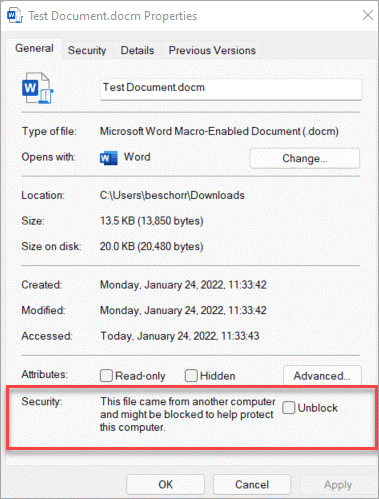
- From the resulting popup window place a tick in the Unblock box and then click Apply.
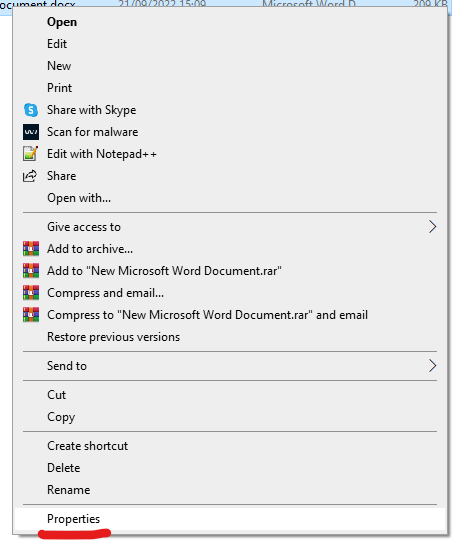
- Open the file up.
- If there is now a yellow Security Warning such as that shown below, click the Enable Content button.

Once this task is completed once the message should not appear again. It is now considered a trusted file on your machine.
MORE TECHNICAL APPROACHES
Other more technical alternative approaches can involve using PowerShell to remove the setting from multiple files or using Trusted Sites, Trusted Locations or Trusted Security Certs. More information on these options can be found on the Microsoft resources listed below.
Contact Olas
Here at Olas we specialise in all things MS Office related. Contact us today to discuss your training or project needs.