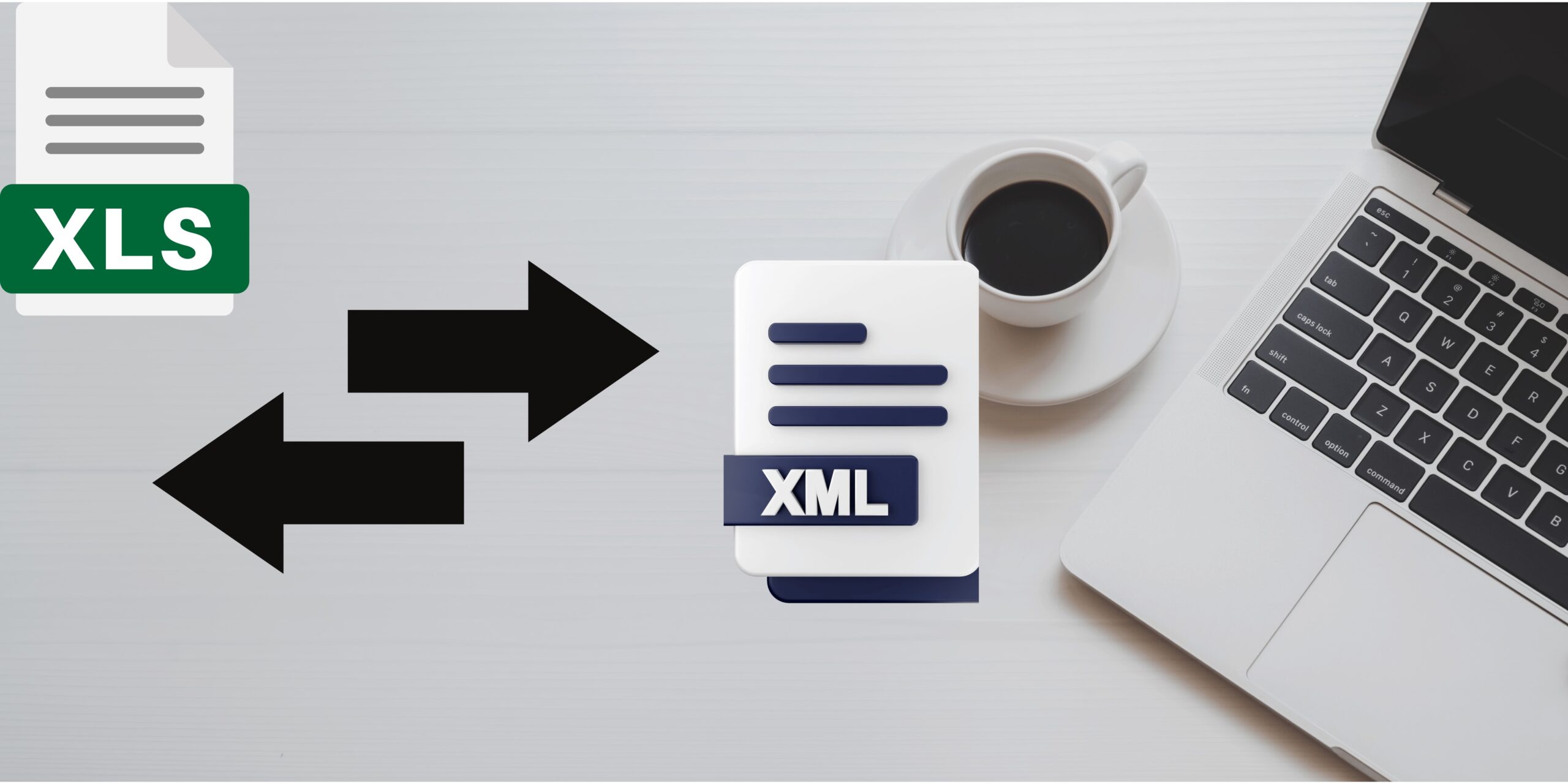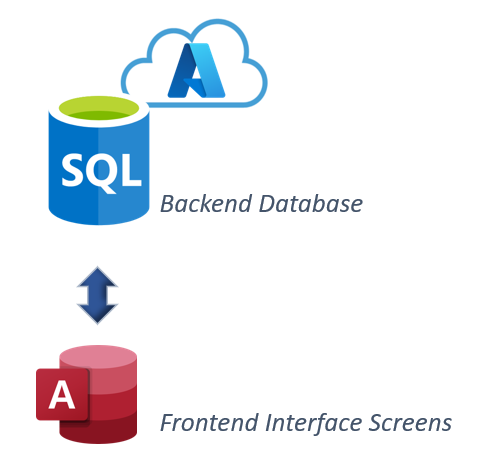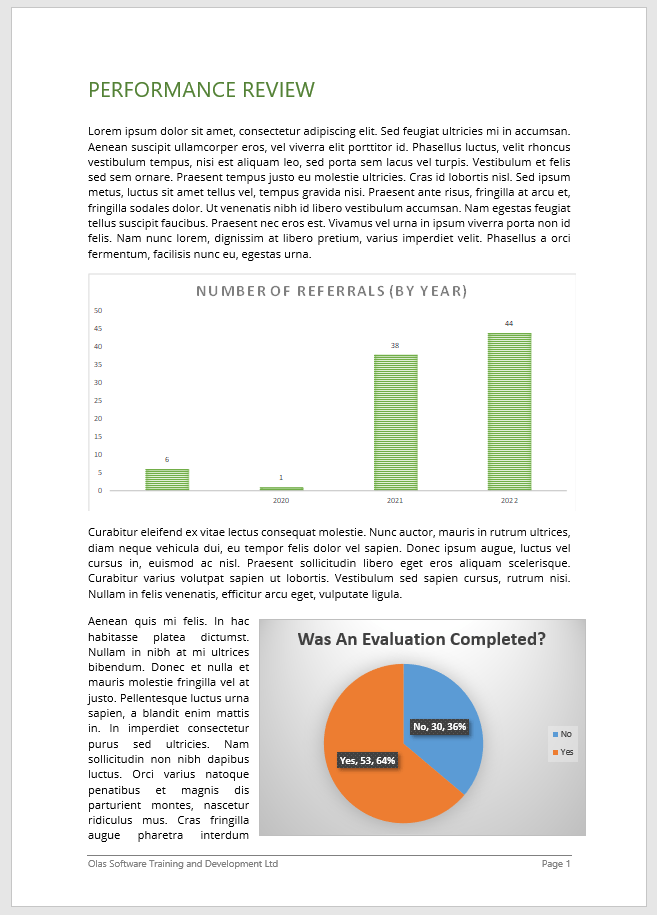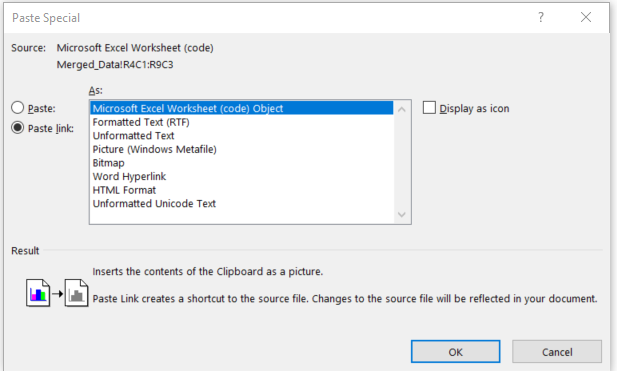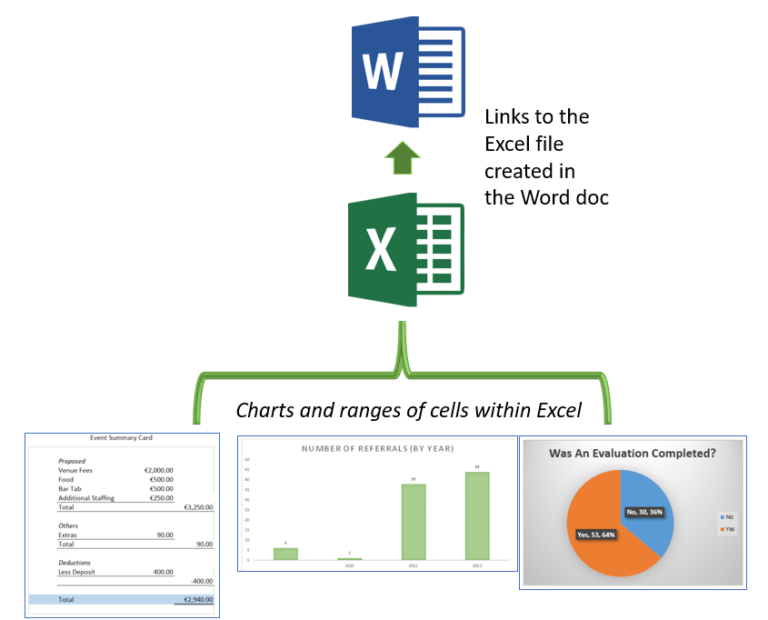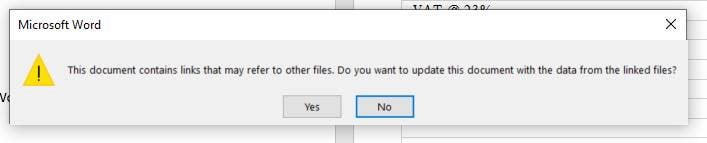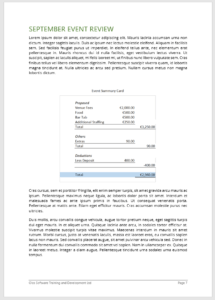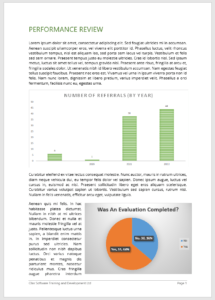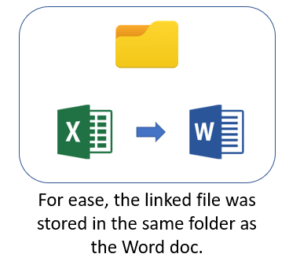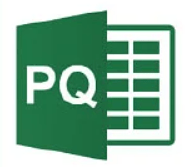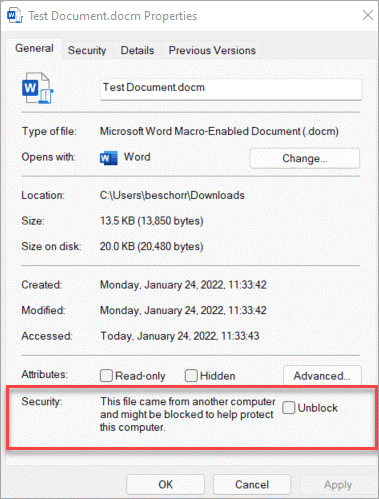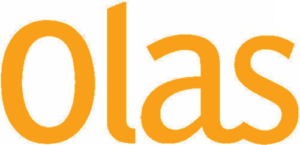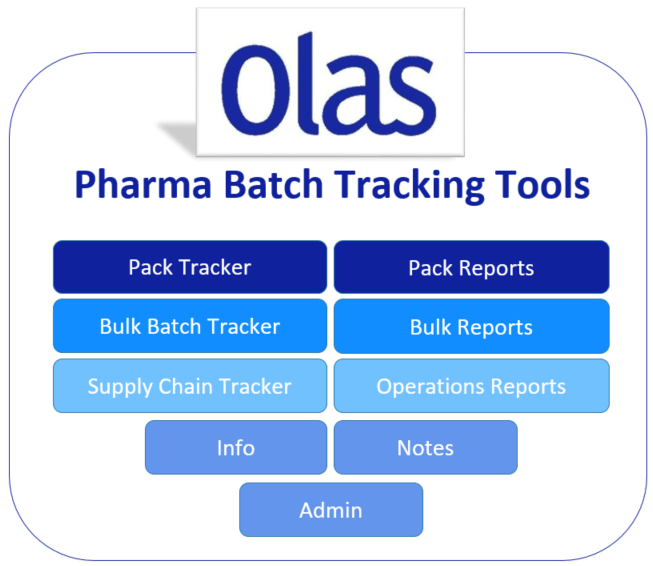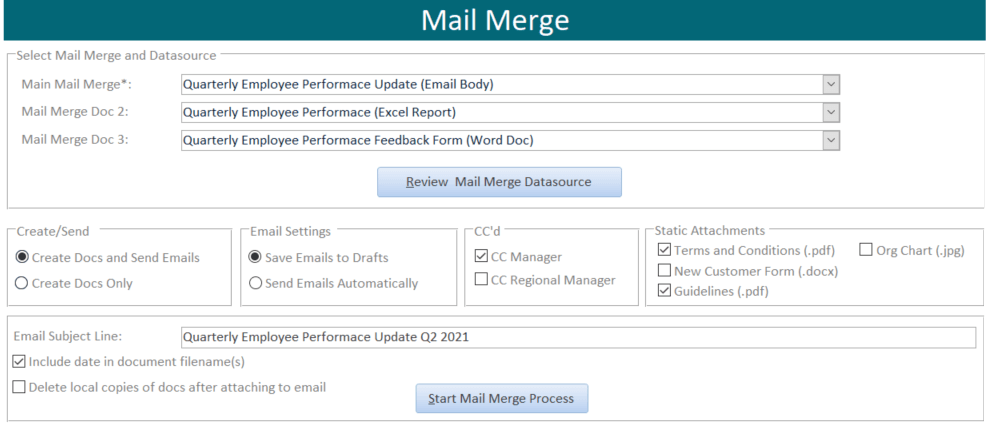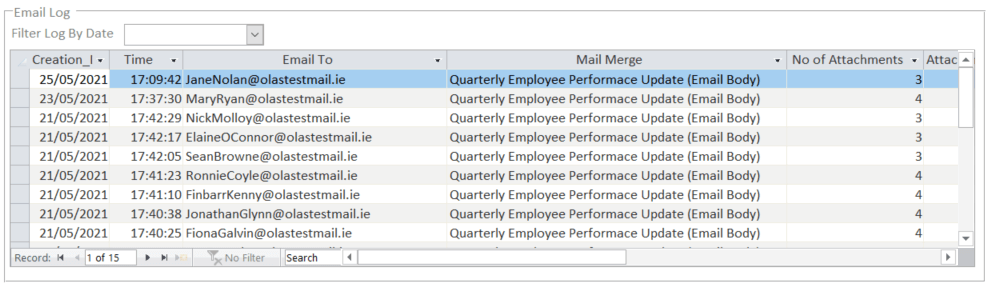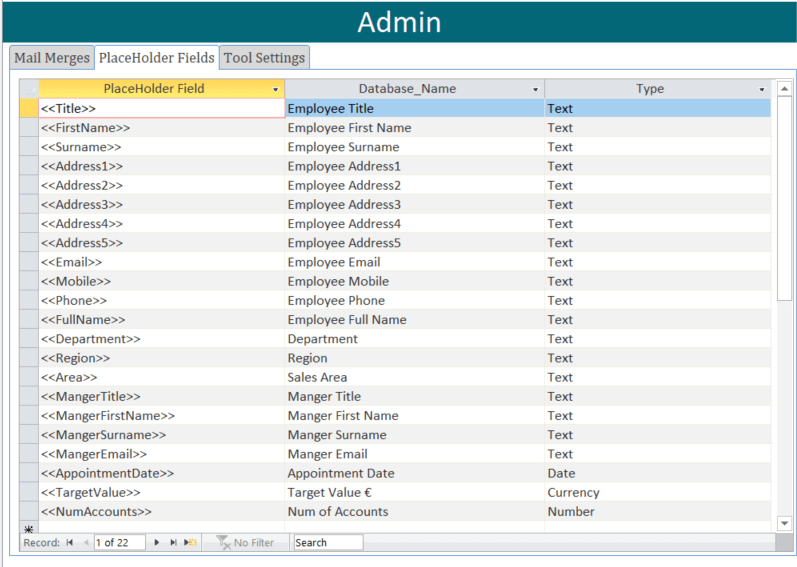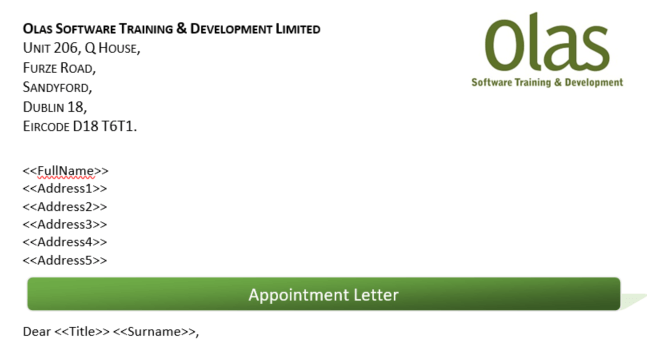Olas can assist your team with some short training in the basics of getting MS Excel setup for XML conversion. But even better still, we can deliver simple tools developed in MS Excel using VBA Macros to simplify/automate the process further.
Continue readingThe Versatility of Microsoft Access – Configuration Setups to Suit All Projects
There are many different configuration options to consider when designing a MS Access application, or migrating between setups. In this blog we will look at some of the most common configurations.
Continue readingWord Docs with Embedded Links to Excel
Power Query For Excel
Power Query is a powerful business intelligence tool inbuilt in Excel, that allows you to import data from any number of sources, clean it, transform it, then reshape it accordingly. This once off created query can then be re-used over and over again by simply refreshing it
Continue readingMicrosoft Has Blocked Macros from Running Because the Source of This File is Untrusted
“Security Risk: Microsoft has blocked macros from running because the source of this file is untrusted”
What to do if you see this warning!
Development Case Study: University Thesis Database: Microsoft Access, SharePoint, Word and Excel
LIMS Tools for Breweries and Distilleries
These days’ laboratory testing forms an essential part of the brewing process; whether it is to drive for in-house quality, to ensure local/international drink standards, or to meet fair trade and regulatory compliance standards. With tests completed on everything from the raw material received, samples taken at various stages of the brewing process, finished batches, sensory tests and on returns/complaints.
Continue readingPharma Batch Tracker Reporting Tools
In the pharmaceutical industry, Quality Assurance (QA) is essential for ensuring that products are manufactured and delivered to a safe and consistent standard, adhering to all guidelines, standards and stringent regulatory requirements set upon them. A challenge for all Pharmaceuticals is then how to effectively manage the whole Quality Assurance process as smoothly as possible whilst operating across multiple teams and departments; with the end goal of releasing as many batches on time and right first time.
Continue reading