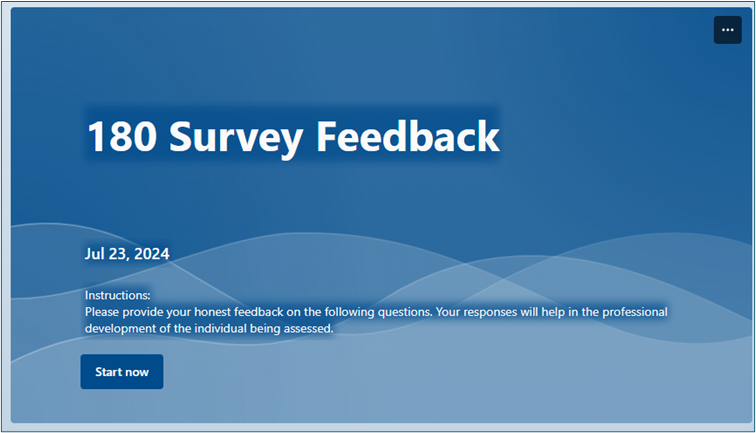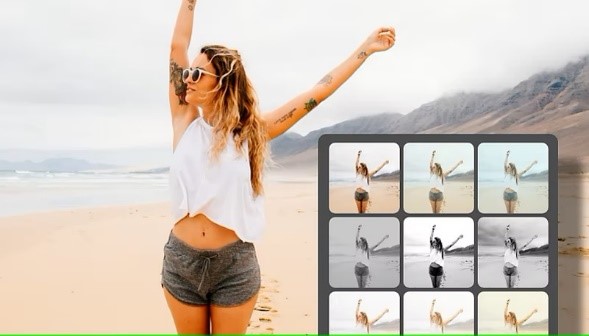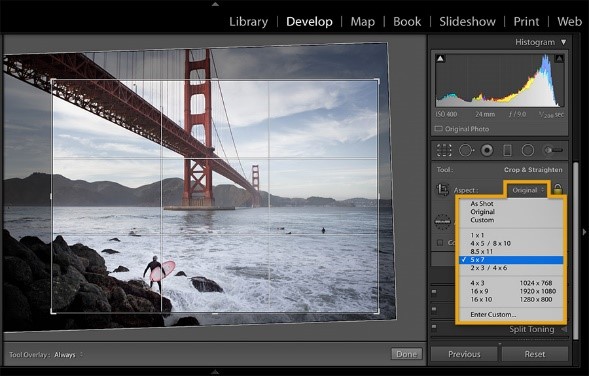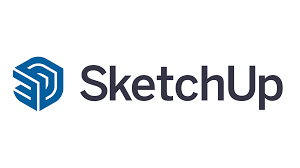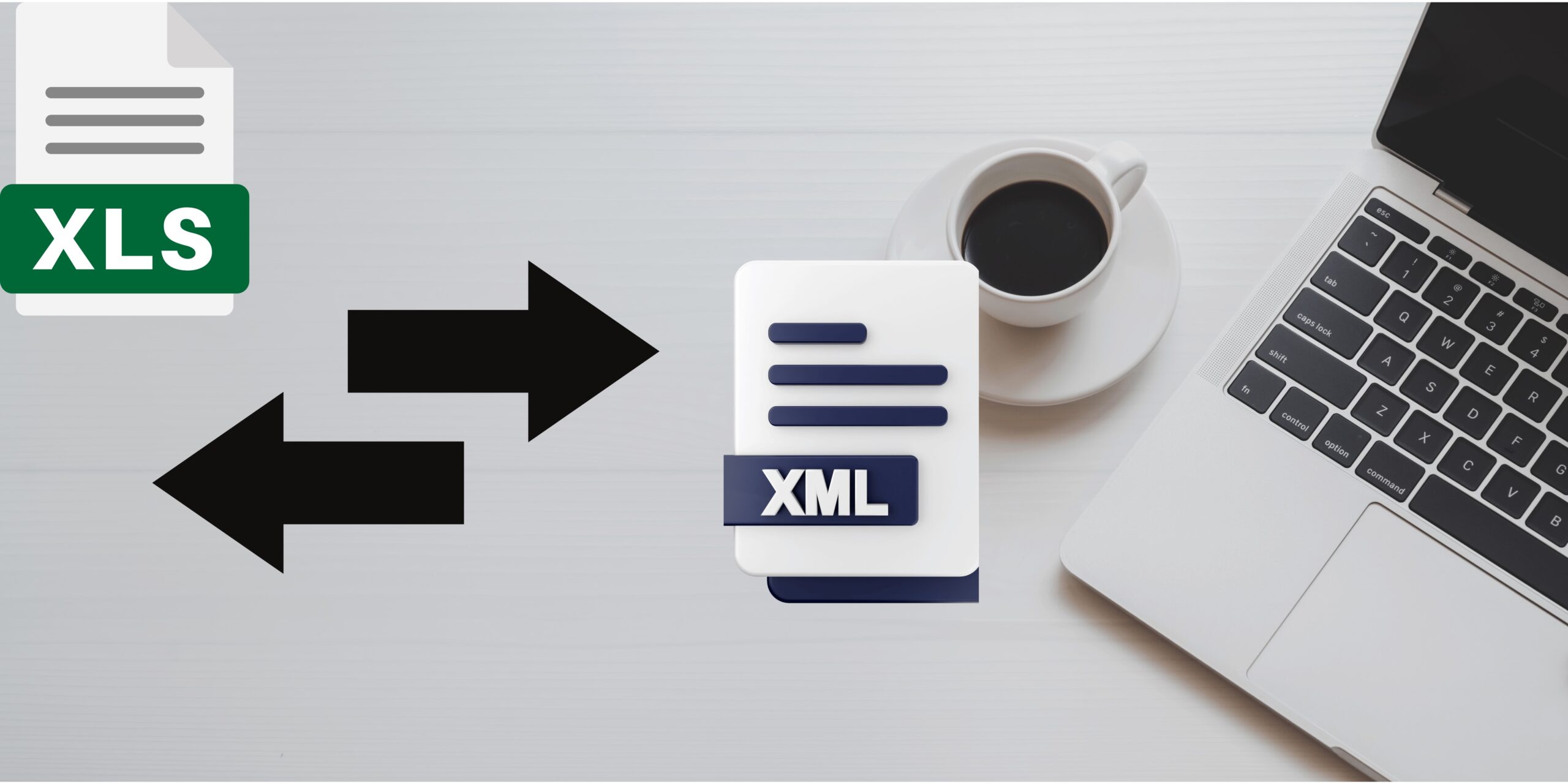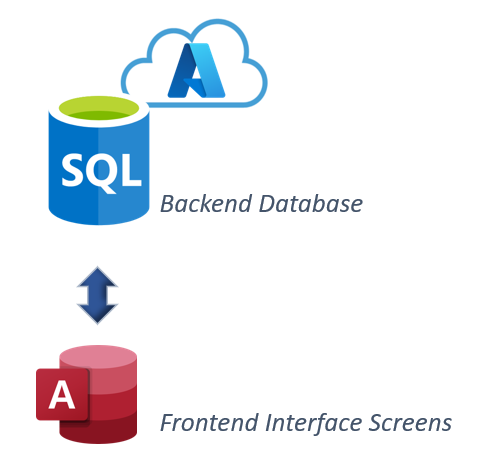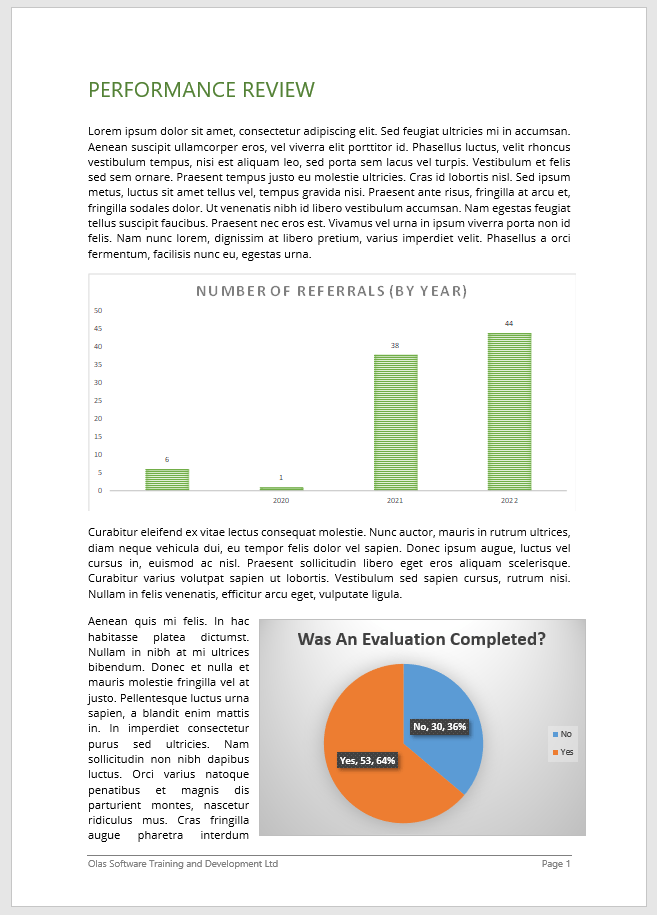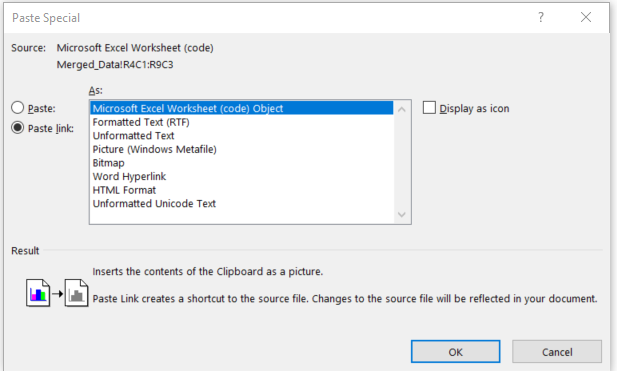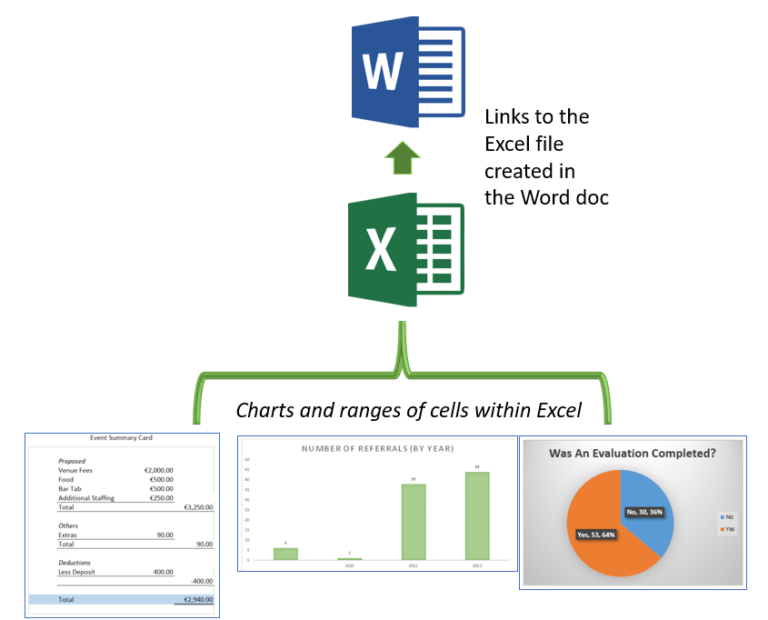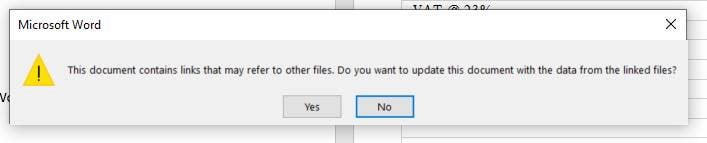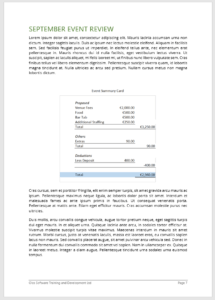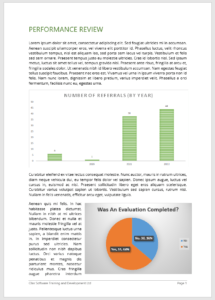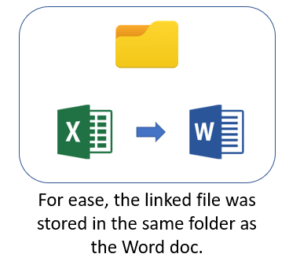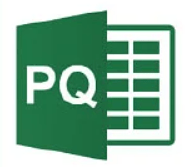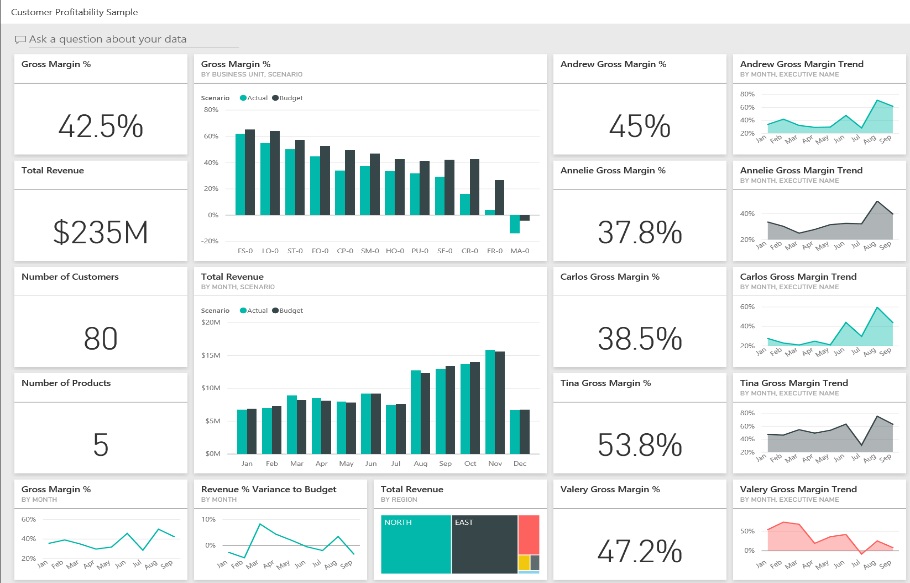Creating an Automated 180 Survey Process 180 or 360 surveys are tools commonly used in performance management and employee development within organisations. Both involve gathering feedback on a participant from a range of sources, such as peers, direct managers, and self-assessments. They provide a holistic view of an employee’s performance, identifying strengths and areas for improvement from […]
Continue readingUse Photoshop to visually enhance your business image
Use SketchUp to design and market your business floorspace
Excel to XML Conversion Tool
Olas can assist your team with some short training in the basics of getting MS Excel setup for XML conversion. But even better still, we can deliver simple tools developed in MS Excel using VBA Macros to simplify/automate the process further.
Continue readingThe Versatility of Microsoft Access – Configuration Setups to Suit All Projects
There are many different configuration options to consider when designing a MS Access application, or migrating between setups. In this blog we will look at some of the most common configurations.
Continue readingWord Docs with Embedded Links to Excel
Power Query For Excel
Power Query is a powerful business intelligence tool inbuilt in Excel, that allows you to import data from any number of sources, clean it, transform it, then reshape it accordingly. This once off created query can then be re-used over and over again by simply refreshing it
Continue readingDevelopment Case Study: Executive Level Procurement KPIs Dashboards Reporting: Microsoft Power BI and Microsoft Excel
Why Microsoft Power BI?
Power BI is Microsoft’s self-service Business Intelligence platform which has taken off massively in recent years and ever continues to grow in popularity. It is a space where creativity and analytics collide!
Continue readingDesktop Automation
Wouldn’t it be great if we had robots to do everything for us? Okay, maybe not everything but certainly the mundane and the tedious!
Continue reading